Something not quite right? Read below for a few ways to troubleshoot the issue.
Solution #1:
First, check to ensure you’re using our supported browser, Google Chrome. Chrome is the most advanced browser and our site is developed to work with it. While Details functions on other browsers, you may notice some features do not work as efficiently (or at all!)
If you don’t have Google Chrome, click here to download it.
Solution #2:
If Chrome is installed, you might need to clear your cache.
To clear the cache, you can follow these steps (Chrome instructions):
- Click the 3 dots in the upper-right of the Chrome screen.
- Select 'Clear Browsing Data'
- On the resulting page, set the time range to 'All Time' (on some, it may say 'Beginning Of Time')
- Make sure the box checked is 'Cached Images And Files'
- Click 'Clear Data'
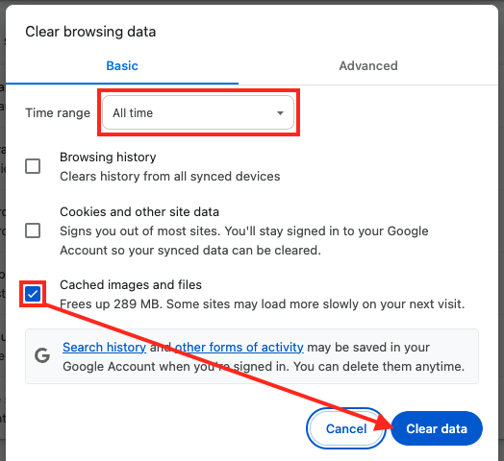
Solution #3:
Turn off extensions. If you’re still experiencing issues, a 3rd party extension may be disrupting Details functionality. Chrome extensions are additions you can add to increase the abilities of your browser. To check if it’s an extension, log into Details with an Incognito Window. While browsing in Incognito mode, all extensions are disabled by default.
To open an Incognito Window:
- Click the 3 dots in the upper-right of the Chrome screen.
- Select 'New Incognito Window'
- Log into Details Flowers. If the problem is fixed, you’ll need to disable your extensions to find the one causing the issue.
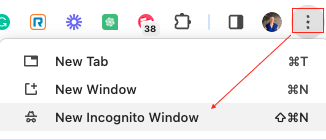
To disable your extensions in a normal browsing window:
- Click the 3 dots in the upper-right of the Chrome screen
- Select 'Extensions' > 'Manage Extensions'
- To turn off an extension, click the blue toggle. When it is grey, it is off. You can turn them all off at once, or you can test one at a time.
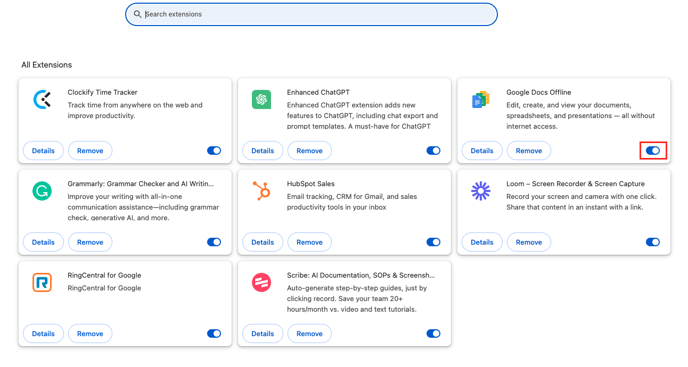
If you've completed the above and you're still experiencing the issue, please contact support by filling out the form within Details (Click the 'Main Menu' at the top left-hand corner of the page, and then click 'Support' > 'Contact Us')
