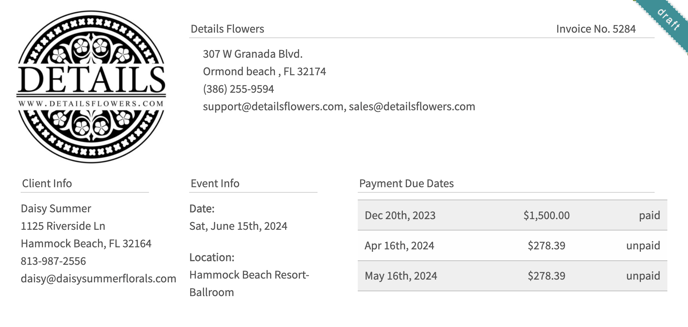Problem: The invoice is showing a payment my client made as outstanding or they owe $xx out of a particular payment amount. In other words, none of the payments make sense!
Solution: If your payment schedule uses percentages, any added items will be evenly distributed to the required payments, regardless of if they already paid the initial amount. To adjust the invoice and make it easier to understand, head to the Payments page to change the required payments schedule.
Here are some examples of how it might look before the adjustment:
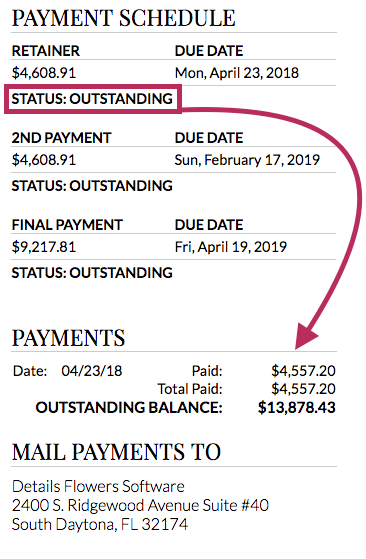
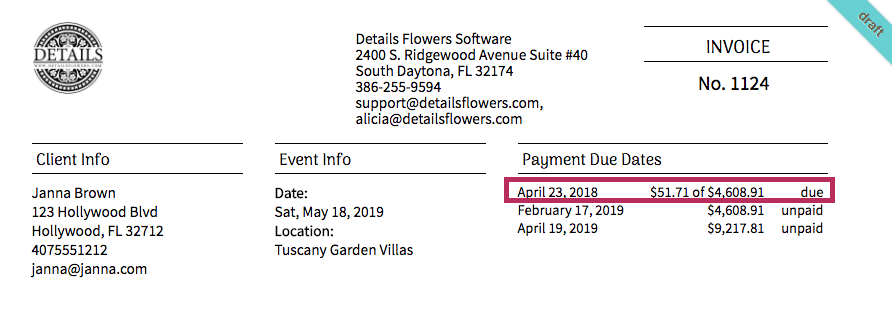
As you can see, even though a first payment was made, the system is saying it is still outstanding due to the additional items added.
Here’s how to adjust it:
- Head to the 'Financials' Page.
- Change the required payment to '$'
- Type in the logged payment amount.
- Since we're adding in a flat dollar amount, make sure you adjust the other required payments to equal 100%
- Click 'Save'
Depending on your situation, you may need to adjust multiple required payments. As a reminder, required payments using percentages must always total to 100%
Once complete, here's how your Financials, Summary page, and Invoicing page will show: Required payment & logged payment match. Percentages total 100%
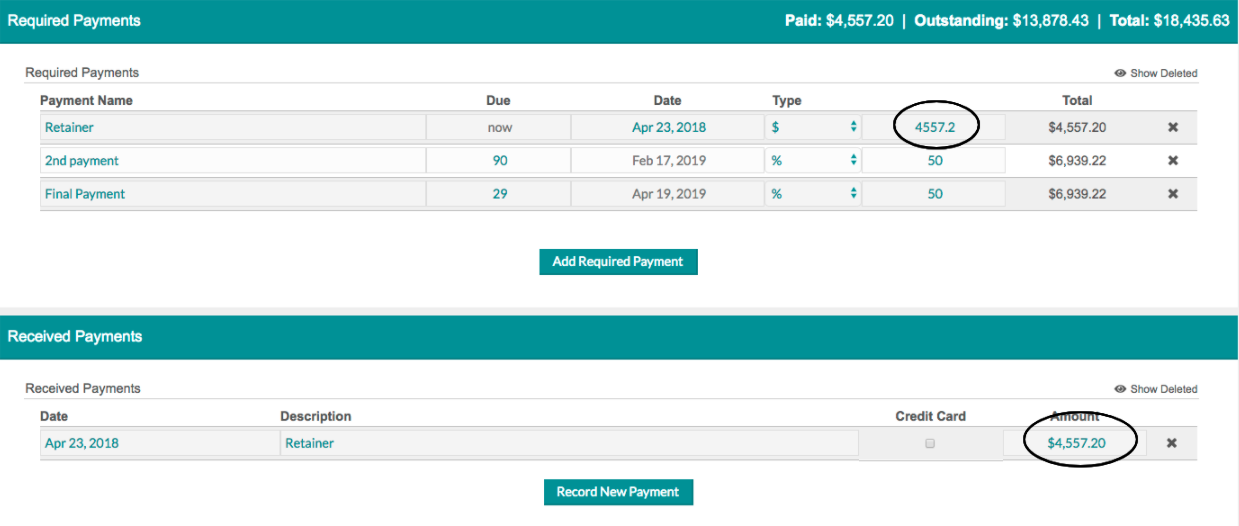
Summary Page: (It's now logged as PAID)
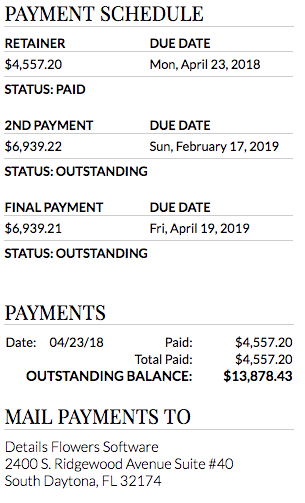
The invoice now shows as paid: