Use this feature to select items you'd like to copy or cut for pasting into collections!
Selection Mode
To access Selection Mode, click the 'Options' button in the bottom-center of the screen and click the 'Selection Mode' option. Then, you can click on any of the items you want, or click and drag to select all the items within your path.
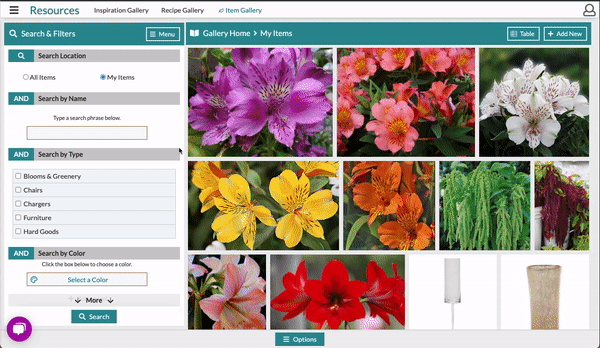
Once you've selected the items you want, click 'Copy' or 'Cut' at the bottom-center of the screen to move those items to the clipboard. If you change your mind and want to start over with your selections, click 'Cancel'.

Note: If you 'cut' something from a collection it will no longer be located in the area you selected it from.
Selection Mode to Favorite Items
Use Selection mode to highlight the items you want to add to the Design Board and then click 'More' at the bottom-center of the screen and select 'Add to Favorites' to complete.
Alternately, you can cut or copy the items to the Clipboard and then those selected items to your favorites. This is done using the same steps to cut/copy that were previously outlined, and then you'll open the menu on the Clipboard to select the 'Add To Favorites' option.
-Mar-23-2021-08-37-48-81-PM.gif?width=600&name=ezgif.com-gif-maker%20(1)-Mar-23-2021-08-37-48-81-PM.gif)
