The Worksheet: Recipe Stem Counts
When you're building a recipe, you're building using a full bunch in mind. Details Flowers Quick-Glance stem-counter is just what you need to stay on track!
To use the stem counter:
- Go to your client's Design Worksheet.
- Click the three lines on the top of the Design Board and select 'Items Used'.
- You'll see a generated list of each item used within your recipes.
- The items will be color-coded to indicate how close you are to using full bunches:
- Red: Total stem count is over 20% away from using a full bunch.
- Grey: Total stem count is within 20% of using a full bunch.
- Green: Total stem count is a full bunch.
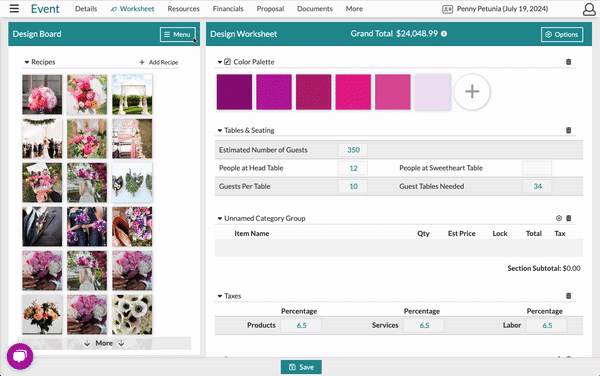
To adjust the stem counts to match full bunches, follow these steps:
- Click the arrow to the left of the item name to see how many stems you used and where.
- Click the magnifying glass to be taken to the recipe (it will be placed at the top of the Design Worksheet).
- Click the + or - sign to adjust the stems. You can see the stem count move from red to grey to green.
-Oct-13-2023-05-50-47-7663-PM.gif?width=600&height=376&name=ezgif.com-video-to-gif%20(1)-Oct-13-2023-05-50-47-7663-PM.gif)
