Reports: Number Of Events By Venue
Partnering with event venues can be a lucrative option for event florists and planners alike.
Knowing how effective these partnerships are is important to keep track of so you know if it is a partnership you would like to continue with. The best way to find that information in Details is to run a report based on the venue.
To start you will want to decide what information you would like to include by toggling the columns of your 'Event List' on or off in the 'Settings' menu located in the upper right-hand corner of the list. For this example, here is the list of columns I will be including:
- Event Date
- Client Name
- Ceremony Location
- Reception Location
- Total Paid
- Pre-Tax Total
- Grand Total
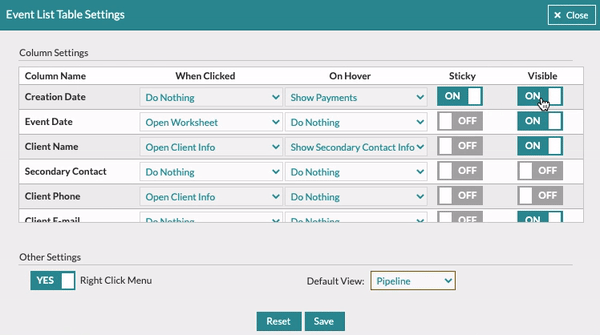
Once you have selected the columns of information you would like the report to include, you can narrow down your results based on the venue and dates of the events using the 'Search' filter of the 'Event List'. Follow these steps:
- Click 'Search' in the upper right-hand corner of the 'Event List'
- Remove the 'Client Name' & 'Event Name' filters that automatically show up by default by clicking the trashcan to the right of the filter. This will leave the 'View' filter on its own
- Add the 'Event Date After', 'Event Date Before', & either 'Ceremony Location' or 'Reception Location' depending on which location you would like to search by
- Enter in the dates you would like to search by in the 'Event Date Before' & 'Event Date After' fields
- Enter in the venue you would like to search by in the 'Ceremony Location' field (or 'Reception Location' if you chose this field instead)
- Click 'Search'

Now that you have run your report to include all of the information you have selected, you will easily be able to export your report into a CSV file! This file can then be loaded into an excel file or printed for your records!
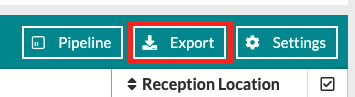
Want to save the search criteria for this report? You have the option to save this search as a template that you can use again and again as well as share it with other members of your team! Follow these steps to save your template:
- Click 'Menu' at the top right of the search box
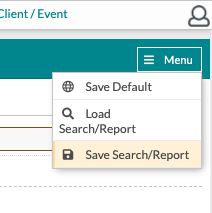
- Select 'Save Search/Report'
- Name your search/report
- Save your values (the information entered into the search field) by checking the box
- Share with your team if you would like by checking the box
- Click 'Save'
