Reports: Tracking Referrals
Do you work with planners who refer you to their clients? You can run a report to see the number of clients you get from them by running a report that will include those who referred you!
Keeping track of all of the referrals you get from other people can be very beneficial, and you may even choose to pay those planners commissions for the clients that end up booking you. In Details, you can run a report showing how much business each referrer has brought you.
First, you will want to choose the columns of the 'Event List' you would like to include in your report from the 'Settings' menu in the upper right-hand corner of the 'Event List.' For this example, I will include the following:
- Event Date
- Client Name
- Referral
- Total Paid
- Grand Total
.gif?width=600&name=ezgif.com-gif-maker%20(7).gif)
Once you have all of the columns you would like to include selected, let's narrow down your report by selecting your date range. Follow these steps:
- Click 'Search' in the upper right-hand corner of the 'Event List'
- Select 'All' from the 'View' filter drop-down menu
- Remove the 'Event Name' & 'Contact Name' filters
- Choose 'Event Date Before' & 'Event Date After' from the 'Add Search Filter' drop-down menu
* You can also use the 'Creation Date Before' & 'Creation Date After' filters depending on how you would like to narrow down your results - Enter in your date range
- Click 'Search' to execute
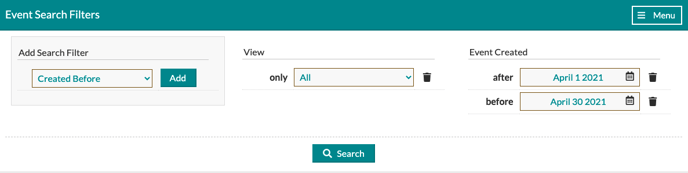
Now that you have all of the desired information listed in the 'Event List,' you can export your report into a CSV file! This file can be dropped into an Excel document or spreadsheet.
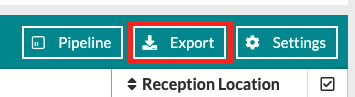
Want to save the search criteria for this report? You have the option to save this search as a template that you can use again and again, as well as share it with other members of your team! Follow these steps to save your template:
- Click 'Menu' at the top right of the search box
- Select 'Save Search/Report'
- Name your search/report
- Save your values (the information entered into the search filter) by checking the box
- Share with your team if you would like by checking the box
- Click 'Save'
