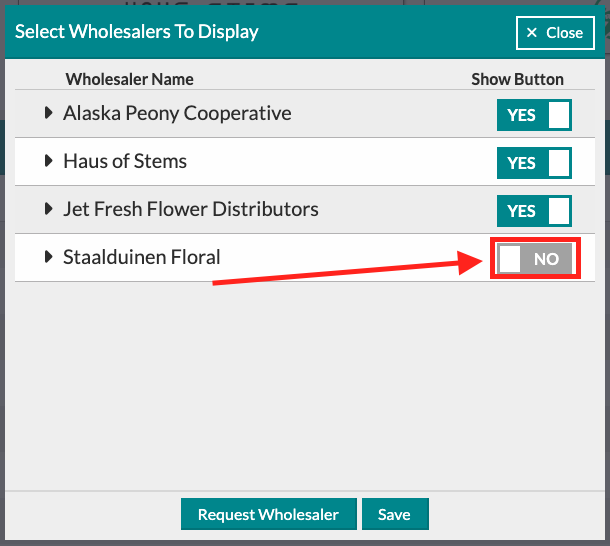The Costs Page: Managing Wholesaler Buttons
You can request quotes from any of our partnered wholesalers. Tailoring the view to your needs is easy!
Add a New Button
Follow these steps to select a new wholesale button to be added to your preferred wholesalers.
- Start by clicking the ' Set Wholesalers ' button from the 'Wholesale Quotes' area of the 'Costs' page.
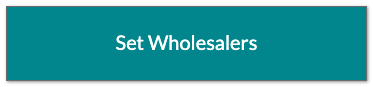
- In the resulting window, set the desired wholesaler to 'Yes' under the 'Show Button' column.
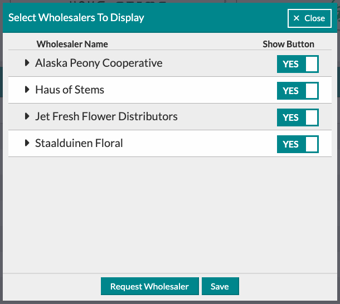
- Note: To view more information about a wholesaler, click the arrow to the left of the wholesaler name.
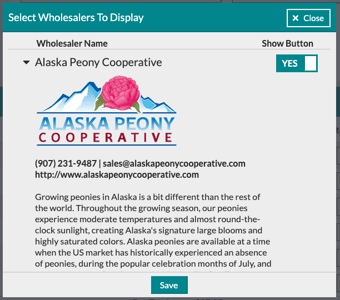
- Click 'Save' to complete.
Remove a Button
Follow these steps to remove a wholesale button from your preferred wholesalers.
- Start by clicking the ' Set Wholesalers ' button from the 'Wholesale Quotes' area of the 'Costs' page.
- In the resulting window, set the desired wholesaler to 'No' under the 'Show Button' column.
- Click 'Save' to complete.