Reports: Using the Items Needed report
Use the Items Needed report to combine your orders into a master list, quickly calculate bunch counts, avoid ordering errors and oversights, and get your inventory forecast at a glance!
To access the Items Needed report, open the main menu > Reports > Items Needed.
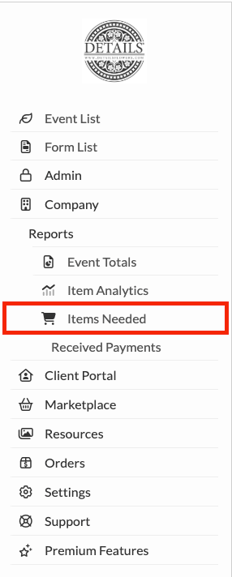
To get started, enter a date range and select the events you'd like to view. You can also click 'Check All' to select all the events listed.

Use the 'Options' button to select the columns you want to be included in the report.
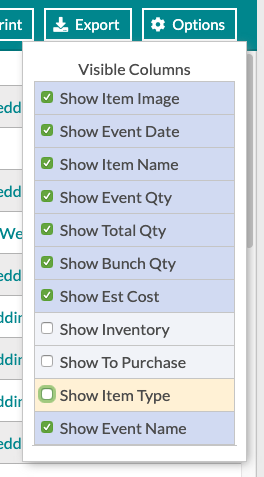
Expand lines for items used in more than one event.

Have many lines that need to be expanded? Click the 'Expand All' option at the top of the page!
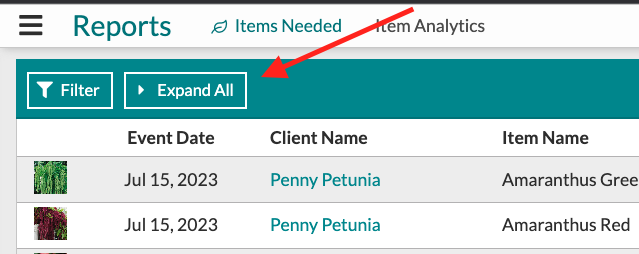
Export the report directly to your computer as a CSV file.

Print the report directly from the screen.

Note: The printed and/or exported report will only include the columns you've included in your view.
Print Instructions
- Click 'Print'
- Click 'More Settings'
- Scroll down to 'Scale' and adjust it until you see all columns visible
- Click 'Print' to complete
