Details Invoicing: Processing Refunds
Though we hope this is few and far between, we understand that there may be times you need to issue a refund to your client.
To issue a refund, you must access your Stripe dashboard, as Details invoicing is powered through Stripe. Here's how to get to your Stripe dashboard:
-
Click the three lines in the upper left-hand corner of the screen to open the main menu
-
Select 'Company'
-
Select 'Financials'
-
On the resulting screen, click 'Stripe Dashboard' on the right-hand side of the screen under the 'Gateway Setup' section of the page

Once you have navigated to Stripe, follow these steps:
-
Find the charge to be refunded on the Payments overview page.
-
Click 'Refund' in the upper right-hand corner of the screen
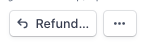
Enter the amount to be refunded. The default is a full refund. For a partial refund, enter a different amount to be refunded.
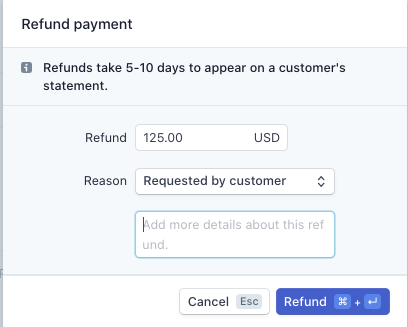
-
Select a reason for the refund. If you select Other, you must provide an explanatory note attached to the refund.
-
Click Refund.
