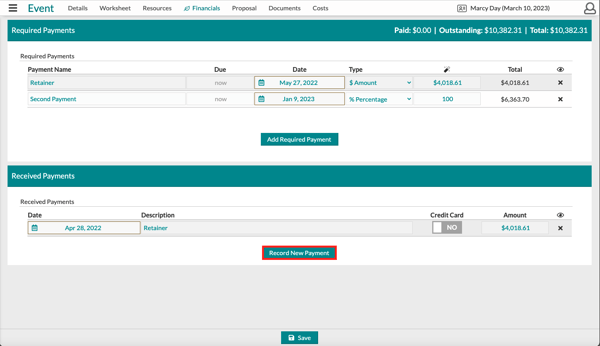The Financials: Logging Payments
Cash, check, or credit card - Details allows you to log each and every payment your client makes.
If your client pays via Details Invoicing - you're done! There's nothing you need to do to log the payment. If you're accepting payments via your own merchant processor or your client paid via check, you'll need to log it directly on the Payments page.
- Click 'Financials' > 'Payments' while in your client event.
- On the Payments page, click 'Record New Payment.'
- Make sure you enter a date. Enter any description - 'paid via check' or 'Visa Payment' are some good examples.
- If you want to charge a convenience fee for that specific payment, click the credit card checkbox. The additional percentage will be added back into the outstanding balance. To add a fee to the entire event, check out this article: The Admin Fee
- Enter the amount.
- Once you click 'Save,' the payment will be deducted from the outstanding balance.
- After this, it is usually a good idea to Save and Publish a new proposal so your client can see the updated payment schedule. If you're using our invoicing, the invoice will automatically update.