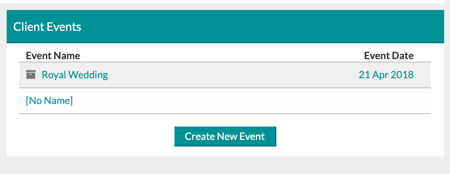Client Information: Adding Another Event To An Existing Client
Do you have a recurring event, or perhaps you would like two separate contracts for the same client?
Here's how to add a new event for an existing client:
- Click the client's name on the Event List to access the Contact Details page.
If you have changed your 'Event List' settings for the 'Client Name' column to take you somewhere other than the 'Client Info' page, you can always right-click on the client name to reveal a navigation menu. From there, you can select the 'Client Info' page to navigate to the client record.
- Click Log, Notes, and Events on the upper-left side of the page.

- On the bottom right of the page, click the Create New Event button.
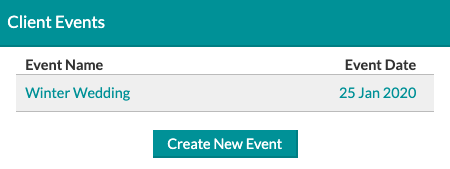
- You'll be taken to the Event Details page to fill in any important information for the new event!
Once you have a few events for one client, you may choose to archive one. You will be able to see which event(s) have been archived as they will have a file icon to the left of the event.