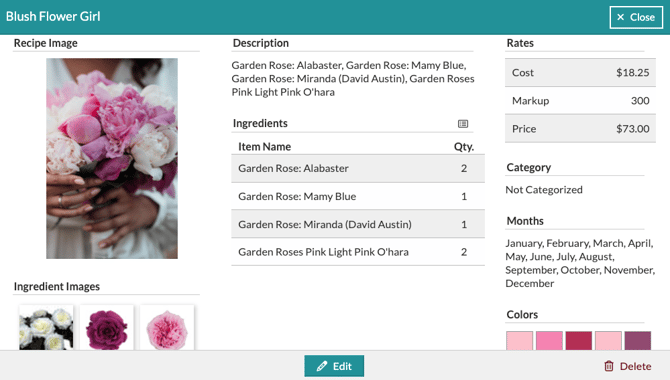The Worksheet: Using Inspiration Photos As Recipe Images
Changing the photo allows you to give a fresh new look to a proposal!
Perhaps you found a better proposal you want to showcase for your proposal, or you want to update the photo for your Recipe Gallery. Here are a couple of things you can do to accomplish this:
Changing the photo directly in the Design Worksheet recipe:
- Head to the Design Worksheet and recipe.
- Click the photo to open the photo upload box.
- Upload your new photo or select from other photos in your Inspiration Gallery or Design Board.
- If you previously saved the recipe to your Recipe Gallery, select 'Update Gallery Recipe' to add the new photo.
- Once you save the Design Worksheet, Save and Publish a new proposal (if needed) so your client can see the new image(s).
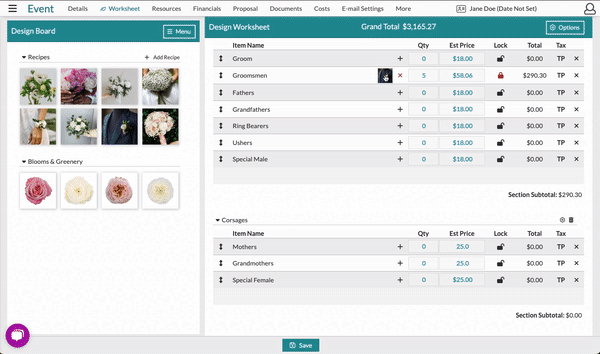
Changing the photo in the Recipe Gallery:
- Go to the Recipe Gallery.
- Find the recipe you wish to edit.
- Click on the recipe, and the preview will open. Click 'Edit'
- Upload the new photo and click 'Save'
- Special Note: It may take a page refresh for the new photo to show.