Using Custom Properties
You're able to assign any custom property to an event from the Details page, and then you can conduct searches using custom properties from the Event List!
Creating Custom Properties
To get started, navigate to the 'Details' page of any event. You'll notice a box on the left side of the page labeled 'Custom Properties.' Follow these instructions to create a custom property:
- Click the 'Add Custom Property' button.
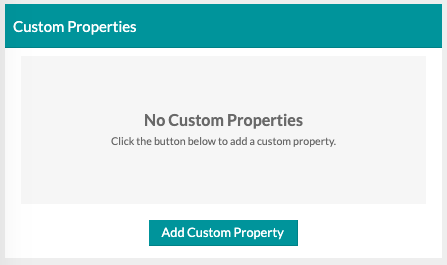
- Enter the Property Name. This would be something like 'Budget' or 'Pinterest'.
- Select the Property Type; there are three to choose from:
- Text: This is a plain text field. It is a searchable property.
- Numeric: This property uses numeric values. You can include dollar signs, or other punctuation if necessary. This property is searchable.
- URL: This is an option to include a link to a website. For example, your client has shared a Pinterest board with you that includes inspiration. You could use this property type to include that link. This property is not searchable.
- Enter the Property Value (This can be something like '$5,000', or the link to your bride's Pinterest!)
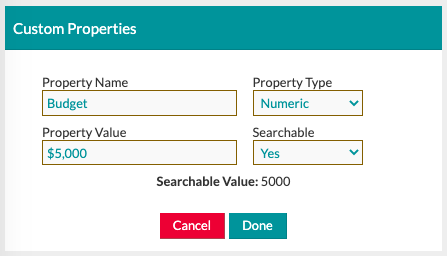
- If you choose a Text or Numeric property, those property types are searchable. Thus, you'll need to select whether or not you want to be able to search by said property. For example, if you want to search events with a budget of $5,000 or more (or less), you would want to make the property searchable.
- Click 'Done' to complete adding the property, and then click the 'Save' button at the bottom of the page to save your changes.
Searching by Custom Properties
Any property you set to be searchable will be included in the available search filters on the Event List. To execute a search using the custom properties, simply add the search filter from the available options and use it to narrow down the list!
Note: If you're unfamiliar with the Event List search, click here to view our Support Center article!
