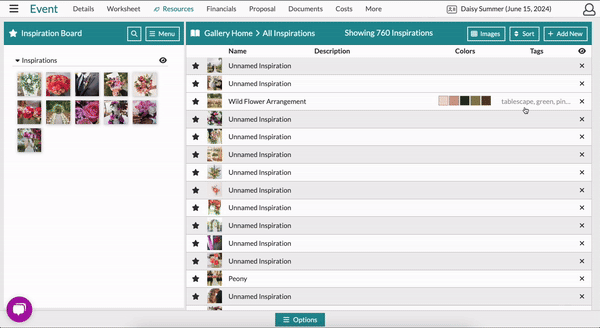Resources: The Table View
Easily view and edit information for your items, recipes, and inspiration photos from the Table View of each gallery!
Updating and viewing your item, inspiration, and recipe information can be done directly from each gallery's 'Table' view. Let's dive into each gallery individually!
The Item Gallery
To access the 'Table' view, go to any of your Resource Galleries and click the 'Table' button at the top right-hand corner of the page. This will change the Gallery view into a table from which you can easily see and access various information for each item!
-Aug-29-2023-04-39-39-7817-PM.gif?upscale=true&width=600&height=340&name=ezgif.com-video-to-gif%20(3)-Aug-29-2023-04-39-39-7817-PM.gif)
In the 'Table' view of the Item Gallery, you can view and edit the following information:
- Item Type: The Item's Category (Hardgoods, Vases & Rentals, etc.)
- Default Cost: Cost per item
- Stem/Bunch Count: How Many Stems per Bunch
- Rental Price: Your set price that you rent an item out for
- Inventory (For Vases and Rentals): How many of each rental item you have
- Global: The gold globe symbol signifies an item that is turned on globally for all users and owned by one of our wholesale, grower, or supply partners.
To update any of these fields, click into the box, make your edits, and click out. The data will be saved automatically! You can also star your items to the Design Board from this view if you are inside an event.
We and our partners periodically update global items to ensure you have the most accurate and up-to-date information. If you choose to change a global item in your account, please be aware that any future updates we or our partners make to that item will not automatically update in your account. However, if you leave the item as is, any updates we make will automatically reflect for you.
The Recipe Gallery
In the Recipe Gallery, you can see your Recipe names, their descriptions, and the price set for that Recipe. If you ever find a Recipe you would like to edit, you can click on the Recipe, and it will pop up a window where you can edit areas like the name, description, ingredients, and more!
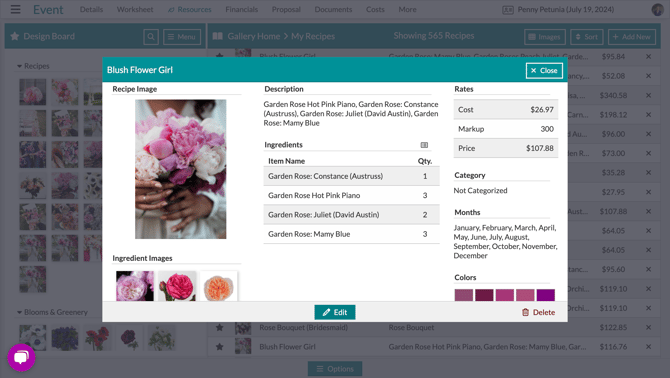
The Inspiration Gallery
Via the 'Table View' in the Inspiration Gallery, you can view the names, descriptions, colors, and tags that you have associated with your inspiration photos. By clicking on the 'Tags' column for a specific photo, you can also quick-associate popular tags to your photos. Like in the Recipe Gallery, you can click on the photo you want to edit, and a pop-up window will appear where you can adjust the various aspects of that Inspiration image.