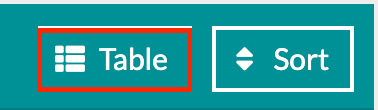The Recipe Gallery: General Overview
The Recipe Gallery is a comprehensive view of all the arrangements saved in your Details account. It comes preloaded with examples, and then it's yours to work with!
There are so many different features and functions included in the 'Recipe Gallery.' These include creating recipes, using the search and filters tool, 'Table' view, and sorting. Let's go through each section of the 'Recipe Gallery,' starting with creating a recipe.
Creating A Recipe
Recipes are an essential part of creating events in Details. To add a new recipe to your 'Recipe Gallery,' click on the '+ New Recipe' button in the upper left-hand corner of the gallery. On the resulting screen, you will have the option to add.
- Recipe Image: Click the 'Change/Upload Image' to select a photo from your computer to upload as the Recipe image.
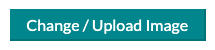
- Recipe Name: Enter a descriptive title or whatever will be easiest to search for later when you need to locate and access the Recipe.
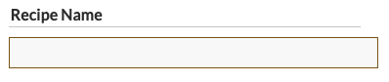
- Description: Optionally, include a description of the arrangement, but remember that it is meant for clients to view on the proposal. So make it flowery!
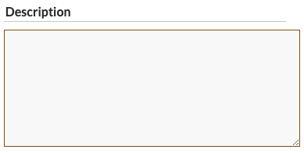
- Ingredients: Enter ingredients one at a time by clicking 'Add Ingredient,' entering a search term, selecting the desired item from the resulting list, and then entering a quantity to finish adding that ingredient. Repeat these steps for each additional ingredient.
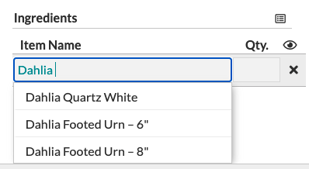
- Copy Ingredient List: In the upper right-hand corner of the 'Ingredients' area, you will see a list symbol. Clicking on this field will copy the list of ingredients to your computer 'Clipboard.'
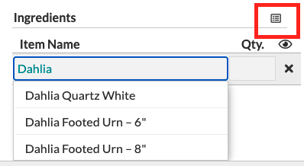
- Rates
- Cost: This field will automatically populate with the cost of the recipe ingredients after it has been saved
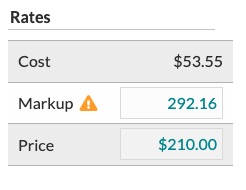
- Markup: Optionally, a markup percentage can be entered into this field for this particular recipe. If you change the recipe markup at any point after the first save, you will see an orange triangle pop up, notifying you that your markup differs from the save markup. If you would like to revert to the original saved mark, click on the orange triangle to do so.
- Price: The price is determined by the markup of the cost. Optionally, a flat price may be entered into this field to override the automatically calculated price. If you change the ingredient prices or quantities within the recipe, you will see an alert informing you that the cost has changed. If you want to update the Price based on your updated Cost, click on the calculator before saving.
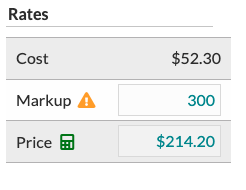
- Cost: This field will automatically populate with the cost of the recipe ingredients after it has been saved
- Category: For organizational purposes, recipes can be categorized. This is particularly useful if you're using the Search & Filters to narrow your gallery down to specific categories. You can create as many categories as you need!
- Styles: Optionally, recipes can also be assigned different styles. Again, This is particularly useful if you're using the Search & Filters to narrow your gallery down to specific styles.
- Show in Gallery: Set this recipe to hidden or displayed in your gallery. It will default to being displayed.

Learn more about adding and editing recipes within the 'Recipe Gallery' here!
Creating A Collection
To create a collection in your Recipe Gallery, click the '+ Add New' button in the upper right-hand corner of your gallery. Select '+ New Collection' from the available options. On the resulting screen, enter your Collection Title, Description, and Background.

Check out this article to learn more about moving recipes into your collections.
Using The Search & Filters Tools
The search and filters tool will allow you to quickly find recipes based on their name, category, style, colors, or months of availability.
-4.gif?width=300&name=ezgif.com-gif-maker%20(2)-4.gif)
- Search by Name: Enter a keyword or full item name.
- Search by Type: Check any of the boxes for item types you would like to view.
- Search by Color: Select a color from the ones shown, enter a color code, or click the palette icon to use the Color Palette tool to find a color. You can also adjust the color match threshold by clicking '+ Advanced' and dragging the dot closer or farther away on the line.
- Search by Availability: Click the checkbox for each month you wish to include in your search
Once you've set up your search and/or filter terms, click the 'Search' button or hit 'Enter' on your keyboard to execute the search. Use the 'Clear' button to reset the fields.
When using the 'Recipe Gallery' search and filters tool, you can choose And/Or logic, giving you more control over your search. For example, you can search for recipes named 'Rose Bouquet' and recipes that include the color 'Red,' or you can search for recipes named 'Rose Bouquet' or include the color 'Red.'
💡The 'Colors' and 'Availability' information will be pulled from the items that make up the arrangement so make sure you set that information up in your 'Item Gallery'!
Sorting The Recipe Gallery
The 'Recipe Gallery' is a great place to store all of your arrangements. Once you get to have a large amount, you may want to sort them in a certain way. The sorting tool will allow you to sort
- By Name In Ascending (0 - Z) Or Descending Order (Z-0)
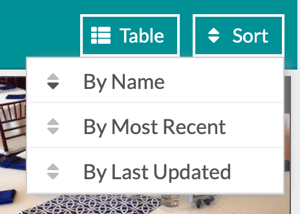
- By Most Recent In Ascending (Most recently created) Or Descending Order (Oldest Created Recipe)
- By Last Updated In Ascending (Most Recently Updated) Or Descending Order (Earliest Updated)
You can easily switch by clicking the up and down arrows to the left of each option!
The 'Table' View
Using table view will allow you to easily go down the list of recipes and remove or restore any recipes, show you a brief portion of the description, and list the recipe name. You can click on any of the recipes to open up the full recipe screen, where you can make adjustments. To open the table view, click the 'Table' button in the upper right-hand corner of the 'Recipe Gallery.'