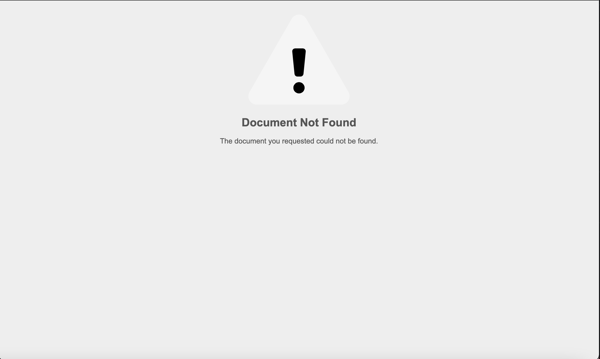The Proposal: Managing Proposal Access
Have you ever had that client that takes your proposal and then shops it around?
With Details, you have the option to revoke access to the proposal, set an expiration date, or even create a new link, making the previous one invalid. This will help to put the fire under your client and help prevent them from shopping your quote around.
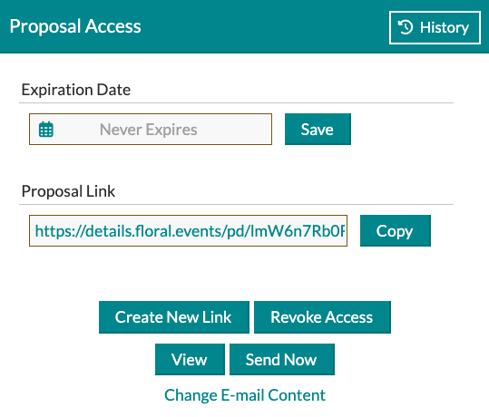
At the top of the proposal access section is the 'Expiration Date' field, where you can determine the date the client will no longer have access to this proposal. Click into the box to select your date, and then click save!
-Dec-06-2023-06-29-53-7968-PM.gif?width=600&height=328&name=ezgif.com-video-to-gif%20(1)-Dec-06-2023-06-29-53-7968-PM.gif)
You will see the proposal link under the 'Expiration Date' field. This is the link you will give your client so they can view the proposal! Click 'Copy Link' or simply click into the link field to copy the link to your computer clipboard and then paste it into an email to send to your client.
You also have the option to send the Proposal directly through the system by clicking the 'Send Now' button. This will send the Proposal to your main contact. You can edit what that email will say in your account's 'Email Settings' area.
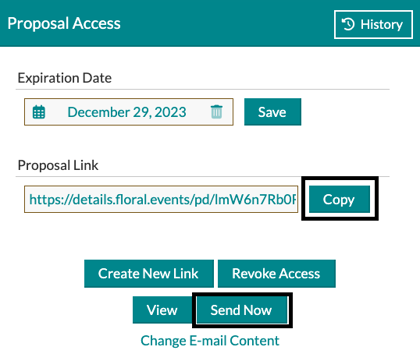
At the bottom, you can 'View' the proposal just as the client would. This allows you to see what the client will see, helping you ensure everything is just how you want it for the client!
You can also revoke access to the Proposal using the 'Revoke Access' button at any point. This will allow you to revoke access to the proposal immediately if necessary. Your client will get an error message letting them know the link is invalid and to contact you for a new link.
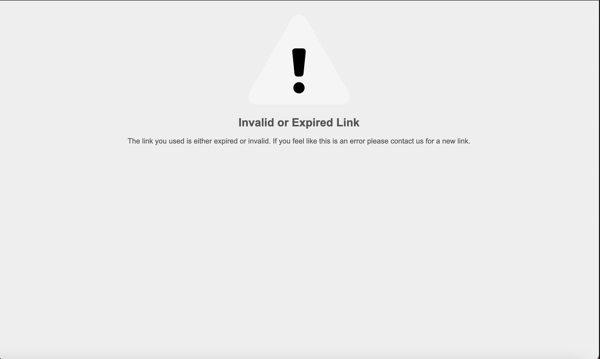
Another option is to create a new link. Creating a new link will stop the client's access, and they will get a message saying the document could not be found.