The Item Gallery: Logging & Managing Inventory
This article will cover the ways you can log and manage inventory records within Details.
There are two areas within the Item Gallery where inventory is managed, one within the Item Modal (the pop-up window for each item) and a more in-depth area within the Item Details page (the full-page view of each item). We'll look at both and how they are connected, starting with the Item Details.
Inventory logging is not available for items with a type of 'Blooms & Greenery' or 'Hard Goods'
The Item Details
Within the Item Details page there is a panel on the right side of the page for inventory. Within this panel you can create inventory entries, as many as you need, for an item. In the image below we can see an example of what the panel looks like when there are multiple entries for an item.
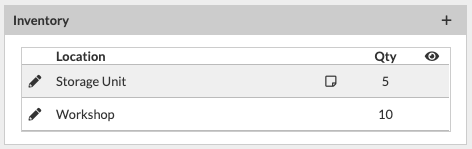
To create an entry here, you'll click the '+' icon in the top right corner of the panel and fill out the applicable fields.
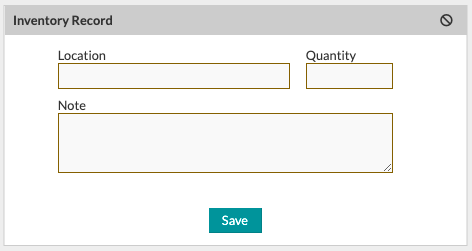
Enter the location and quantity, and (optionally) any notes you'd wish to include with the entry. Click the 'Save' button to complete!
To view or edit an existing entry, click directly on it from the listed entries.
The Item Modal
Within the Item Modal there is only one field for inventory, and the total quantity of all entries from the Item Details page will be displayed together.
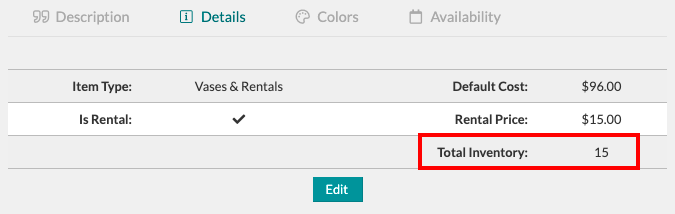
If the inventory total is adjusted from this area, it will affect the entries on the corresponding Item Details page for this item, in order of entry from top to bottom.
To edit this field, click the 'Edit' button, make any desired changes, and then click the 'Save' button.
