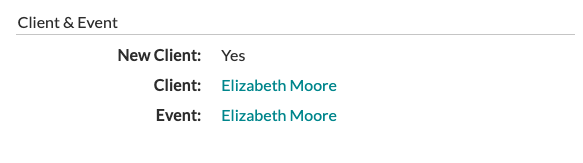The Form Builder: Responses
Once your client fills out your form, check out the responses page to see their answers!
On the Form List, you will see a 'Responses' column listing the number of times that form has been filled out. If you click on that number, you will see a complete list of the contacts who submitted the form, when they submitted it, and what version of the form they were on.
This page can be printed or exported using the buttons in the upper right-hand corner of the list.

To see each contact's responses, click on the contact to open the details of their form submission. Here, you will see each field, their response, where the response was mapped to (if you have your form set to create an event from a form submission automatically), whether it was a required field, and what type of field it was. This information can also be printed or exported for your records.

If you have created an event from this form automatically, you will also have options to click into this client's info page and their event using the links found in the 'Client & Event' section at the top right of the page.