The Financials: The Magic Button
Use the Magic Button on the Payments page to help adjust your payments!
At the top of the column between the 'Type' and 'Total' columns, you will see a magic wand. This wand will help you to adjust your payment and percentage amounts without having to do any work!
Depending on what your current payment schedule looks like, you will have the following options to choose from:
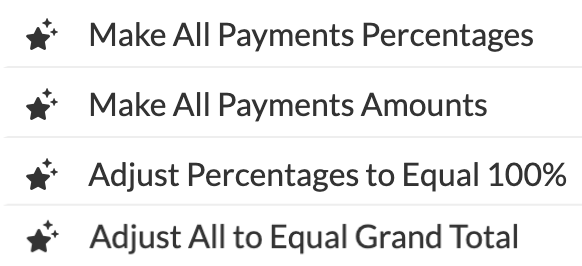
Make All Payments Percentages
This option will change all of your payments into percentage-based payments. The percentages will be divided up by the percentage equivalent to your previous amount listed. Let's look at an example of this:
Event Total: $1000
First Payment: $250 would change to 25%
Second Payment: $500 would change to 50%
Third Payment: $100 would change to 10%
Fourth Payment: $150 would change to 15%
-Apr-28-2022-06-25-16-82-PM.gif?width=600&name=ezgif.com-gif-maker%20(9)-Apr-28-2022-06-25-16-82-PM.gif)
Make All Payments Amounts
This option will change all of your payments into flat amount payments. The percentages will be divided up by the dollar amount equivalent to your previous percentage listed. Let's look at an example of this:
Event Total: $1000
First Payment: 25% would change to 250
Second Payment: 50% would change to 500
Third Payment: 10% would change to 100
Fourth Payment: 15% would change to $150
-4.gif?width=600&name=ezgif.com-gif-maker%20(10)-4.gif)
Adjust Percentages To Equal 100%
If you have percentage-based payments on your 'Payments' page, they need to add up to 100%. If your percentage-based payments do not equal 100%, use this tool to update them automatically!
-3.gif?width=600&name=ezgif.com-gif-maker%20(11)-3.gif)
Adjust All To Equal Grand Total
If your payments do not add up to equal the entire grand total, this option will adjust them so that they do. Each payment will increase in amount or percentage to compensate for the missing amount automatically.
-3.gif?width=600&name=ezgif.com-gif-maker%20(12)-3.gif)
