The Event List: Automated Reporting Overview
Set up automated reports to run daily, monthly, weekly, or yearly, sent straight to your desired email address!
Do you run daily, weekly, monthly, or yearly reports through Details? Let Details do the work for you with our automated reporting feature! Located in the 'Menu' option of our 'Search' panel, you can set up custom reports and send them to your email daily, weekly, monthly, or yearly using our search filters.
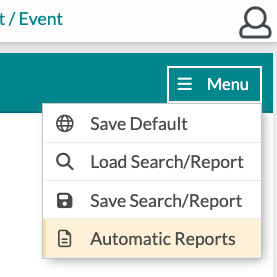
First, you will choose the search criteria you want to use by selecting your filters. To do so, click the 'Search' button on the Event List and use the drop-down menu in the upper left-hand corner to select your options.
For example, I want to run a report on the last day of each month, which would include all of my current events for the next month. To get started, I will add the following search criteria:
- View: Current
- Event Date After
- Event Date Before
In the event date fields, go ahead and put in the criteria for the following month. For example, I am going to add Event Date After December 31st, 2024 and Event Date Before February 1st, 2025, as the next month is currently January 2025.

From there, click the 'Menu' button in the top right-hand corner and select 'Automatic Reports' from the available options.
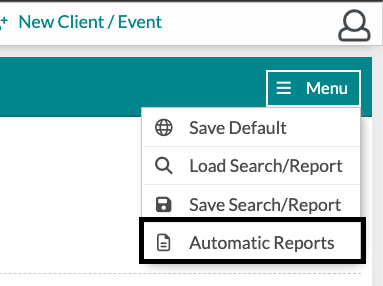
Once the resulting box appears, click 'New Report'. Give your report a name and select the information you want to include in your report. You can also click 'Check All' to include all the available information! Next, you can select your interval (I am selecting 'Last Day Of Month' as I want it to run on the last day of each month), file type (CSV or XLSX), and the email you want the report sent.
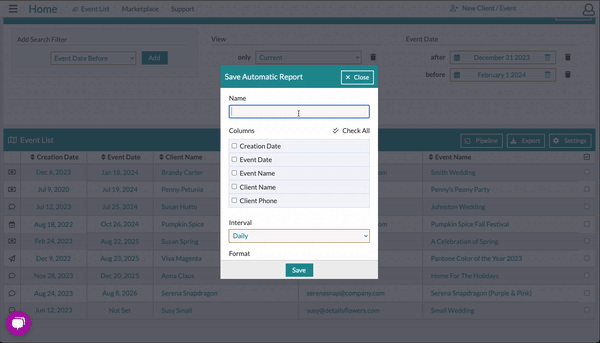
Once your report is all set up and ready to go, wait for the magic to happen! At your selected interval, you will get an email letting you know that your report is ready. From this email, you can download your data using the 'View Report' button or by clicking the direct link! Below is an example of what the email will look like:

All reports will be run at 4 AM on the expected delivery date. For example, if you are running a 'Daily' report, it will run at 4 AM each day. If you are running a weekly report on Monday, it will run at 4 AM on Monday.
