Company Settings: Switching Between Accounts In Details
Details has made it easy to switch from one company to another with our account switching tool!
Our account-switching tool will allow you to switch from one account to another within Details without having to go through the process of logging out and then logging back in! To switch to another account, follow these steps:
- Click the profile icon in the upper right-hand corner of Details
- Select 'Switch Details Account' from the drop-down menu
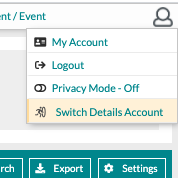
On the resulting pop-up screen, you will see the name of your account, your role, a drop-down to 'Choose An Account', and a drop-down to select your role.
*Please note that only roles you have been assigned will show up in the 'Role' drop-down menu.
Under 'Choose An Account,' you will see all of the companies available for you to switch to, and In the 'Role' drop-down, you will see the role/roles assigned to you. Select your company and role and click 'Switch Account' to execute.
.jpg?width=670&name=Copy%20of%20Updated%20Email%20Graphics%20(2).jpg)
Ensure you see a yellow bar across the top of the screen to notify you that you have successfully switched accounts. Keeping track of what account you are in will keep you from making changes in the wrong account, so make sure you are in the correct account before making any changes!

