Zapier: Revoke proposal access when the Google Calendar event is deleted
Prospects don't need to hang on to your designs if they did not book with you! Use this Zap to help protect your work.
This Zap will revoke the proposal access once the Google Calendar event is deleted. Before proceeding, please create the the Zap that adds new events to your Google Calendar. You'll need it to test and use this Zap. To learn more, check out: How to add a new event to Google Calendar via Zapier
Note: Make sure that your Zapier, Details, and Google timezones are all set properly as this could affect the outcome of your Zap!
Trigger
- First, click the 'Make a Zap' button.
- In the search bar, type in 'Google Calendar' and select it as your trigger app.
- Click 'Show less common options' and click 'Event Cancelled' and then 'Save + Continue'.
- If you have not already connected your Details account, click the 'Connect an Account' button and follow the prompts. Otherwise, it will pull up your Google account - click 'Save + Continue'.
Here on the Edit Options step of setting up your trigger is where you will select your preferred Google Calendar. For testing to work, you will need to delete an event that was added to Google Calendar by Zapier. Once you've selected your calendar, click 'Continue'
- Next, a deleted event sample will be pulled in from Google Calendar. Your sample must have been created from a Zap and cannot be anymore than 3 hours old. Once you've selected your sample, click 'Continue'.
Action
- Choose Details Flowers as your action app.
- Click 'Show less common options' and click 'Revoke Proposal Access' and then continue.
- If you've not yet connected your Details account, click 'Connect an Account', otherwise, click 'Continue'.
- Next, you'll edit the template. For 'Find Type' select 'Event ID' (this is very important!)
- Finally, find the location of the Event ID within the Google Calendar event - this should be listed under 'Description' Click 'Continue'.
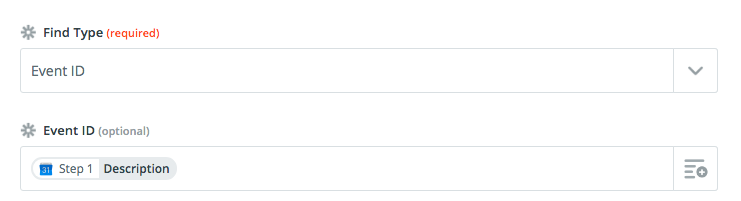
- You'll see an 'Extra Fields' notice. Since we're using the Event ID, click 'Remove these extra fields' and continue.
- Finish your zap by sending a test. Once complete, head to the event you deleted out of your Google Calendar and you'll see that the Proposal Access has been revoked!
Want to learn more about Zapier? Check out the Zapier Learning Center!
