Odds are as a small business owner you will need to collect, report, and pay sales tax to your state.
Details knows that taxes are not the most fun or exciting part of owning a business. This is why we have made it easy to create a report of the sales tax you have collected from your events directly from the 'Event List' using our reporting tool.
To create a report, you must decide what information you want to include. You will want to ensure that the 'Sales Tax' column is visible on the 'Event List' along with any other information you would like included. For this example, I will be using the following columns:
- Sales Tax
- Event Date
- Client Name
Follow these steps to toggle the columns of the 'Event List' on or off:
- Click the 'Settings' button in the upper right-hand corner of the list.
- On the resulting screen, toggle the switch under the 'Visible' column to 'On' or 'Off' the columns you wish to include or exclude
- Click 'Save' at the bottom
-1.gif?width=600&name=ezgif.com-gif-maker%20(4)-1.gif)
Once you have all of your columns set, it's time to decide the length of time you wish to be included in your report. To do this, we must use our 'Search' tool at the top of the 'Event List.'
- Click 'Search' in the upper right-hand corner of the 'Event List'
- Remove the default filters 'Contact Name' & 'Event Name' by clicking the trashcan icon to the right of the search filters. (the 'View' filter will remain)
- Using the 'Add Search Filters' drop-down menu, select the 'Payment After' & 'Payment Before' filters, clicking the 'Add' button after selecting each filter
- Select 'Past Events' from the 'View' drop-down filter to search for completed events
- Select the date range using the 'Payment Before' & 'Payment After' filter fields.
- Click 'Search'
You will now be able to export the 'Event List' creating a CSV file that you can easily print or pull into an Excel file!
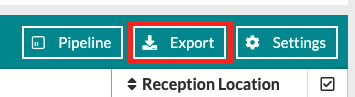
Want to save the search criteria for this report? You have the option to save this search as a template that you can use again and again, as well as share it with other members of your team! Follow these steps to save your template:
- Click 'Menu' at the top right of the search box
- Select 'Save Search/Report'
- Name your search/report
- Save your values (the information entered into the search filter) by checking the box
- Share with your team if you would like by checking the box
- Click 'Save'
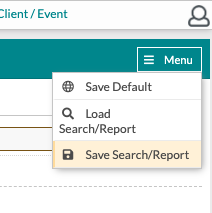
*Please be advised that requirements for tax percentages, when taxes are due, and what needs to be included in your report vary by state. We recommend checking with your state and local officials for more information about sales tax requirements and processes in your area when building your report!
