Keeping track of the money received is an important part of owning a successful business. Details makes it easy to pull a report of your sales made during a certain time period!
To run a sales report in Details for the total amount paid within a certain date range, you will first want to decide what information you wish to be included. You will need to toggle the 'Event List' columns on or off using the 'Settings' menu of the 'Event List' found in the upper right-hand corner of the 'Event List.' For this example, I am choosing to show the following columns:
- Event Date
- Client Name
- Total Paid
- Grand Total
.gif?width=600&name=ezgif.com-gif-maker%20(6).gif)
Now it's time to narrow down our query using filters in our 'Search' feature. Follow these steps to apply a date range and narrow down your report time frame:
- Click 'Search' in the upper right-hand corner of the 'Event List'
- Remove any unwanted search filters by clicking the trashcan to the right of the field
- Select 'Payment Before' from the 'Add Search Filters' drop-down menu and click 'Add'
- Select 'Payment After' from the 'Add Search Filters' drop-down menu and click 'Add'
- Select 'View' filter if not already added from the 'Add Search Filters' drop-down menu
and click 'Add' - Enter your date range such as 'Received Payment Date' after January 1, 2020, and before December 31, 2020
- Select 'All' from the 'View' filter drop-down
- Click 'Search' to execute
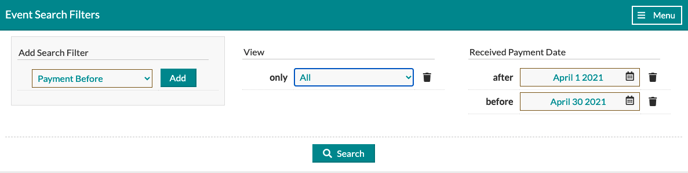
* Please note the filters and columns of information needed for your specific location and business may vary, so feel free to add any additional filters or columns needed!
Now that you have all of the information needed showing in your 'Event List,' you are ready to export your report! By clicking 'Export' in the upper right-hand corner of your 'Event List,' a CSV file will be created, which you can drop into an Excel doc or spreadsheet!
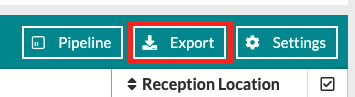
Want to save the search criteria for this report? You have the option to save this search as a template that you can use again and again, as well as share it with other members of your team! Follow these steps to save your template:
- Click 'Menu' at the top right of the search box
- Select 'Save Search/Report'
- Name your search/report
- Save your values (the information entered into the search filter) by checking the box
- Share with your team if you would like by checking the box
- Click 'Save'
