The Event List: Automatic Financials Report
Pulling a report to show your financials on your events can be done using Automatic Reporting in Details.
To pull a report that includes your financial information of your events, you will want to set up an 'Automatic report' from the Event List in Details. To start, click the 'Search' button on the Event List and select your search filters.
The filters you choose will determine things like the time frame of your report, whether you are pulling from past, current, etc., a specific team member's events, and more. For this example, I will keep it simple, as I will be doing a monthly report to pull my events for each month which will include all of my event financial information.
The filters I will be selected are:
- View = Past Events
- Event Date After
- Event Date Before

You will need to enter values in the date fields to move forward. I put in the dates for my initial report, and then you can select from options like year-to-date, month-to-date, etc. on a later portion of the reporting tool.
Next, you will click the 'Menu' button in the top right-hand corner of the search area and select 'Automatic Reports' from the available options.
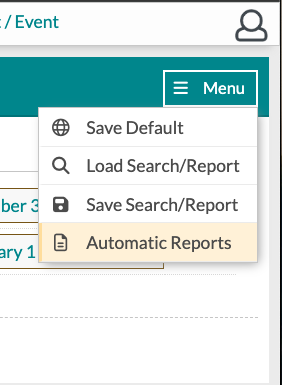
From there, a box will pop up for you to select 'New Report' and build your report. Make sure to name your report, choose the information you wish to include in the report, your report interval (I picked 'Last Day of the Month), and what email address you want the report sent to.

Next, you will select the 'First Day of Report Month' and 'Last Day of Report Month' options on the resulting page, noting that you want the report to contain everything from the month the report is run (since it is being run on the last day of the month as shown in the video above).
Your report will then be delivered via email to the email you chose!

All reports will be run at 4 AM on the expected delivery date. For example, if you are running a 'Daily' report, it will run at 4 AM each day. If you are running a weekly report on Monday, it will run at 4 AM on Monday.
