The Proposal: Expired Link Client Error Page
When you create a new Proposal link or set an expiration date for your Proposal, what does your client see?
On the Proposal page of your event, you are able to set an expiration date, revoke access, or create a new link. This will prevent your client from viewing the Proposal, and they will get this error message page:
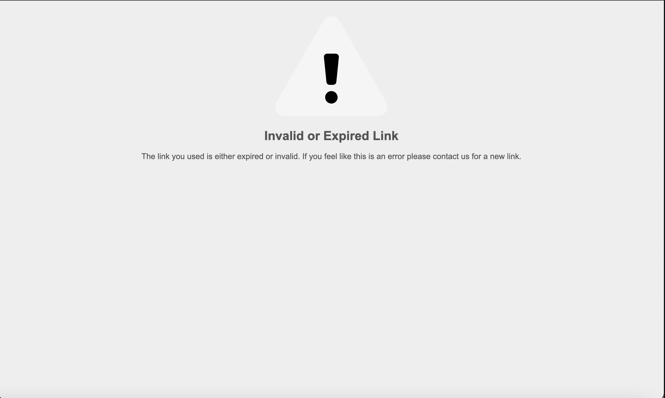
Here’s how to delete an expiration date:
- Go to the proposal page.
- Under the proposal access section, click the trashcan next to the date in the 'Expiration Date' field
- Click 'Save' next to the Expiration Date Field
Alternatively, you can click inside the date box, extend the expiration to a future date, and click save.
If you have revoked access, click 'Allow Access'
Special Note: Expiration dates will hold on to all proposals, regardless of the last save and publish date.
