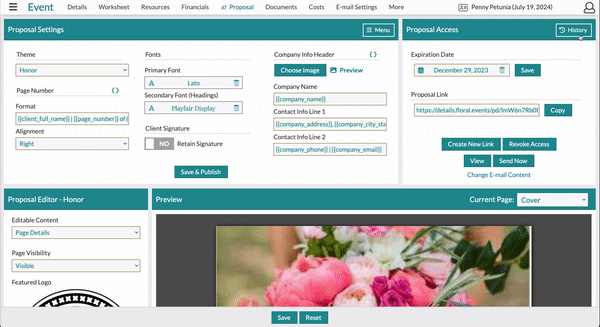The Proposal: Managing Versions
Once you Save and Publish your first proposal, Details will store each and every version. Not only can you view your past versions, but you can change what version the link is directed to!
In this article, you will learn:
- How to access/review past versions.
- Change the proposal version the link is directed toward.
How to access/review past versions:
You can access previous versions of your proposal from the 'History' section of the 'Proposal Access' area located on your event's 'Proposal' page.
- Click the 'History' button located in the upper right-hand corner of the 'Proposal Access' section
- Click the blue paper icon next to the version you wish to see
- A new tab will open up for you to view your proposal
-Aug-27-2021-03-15-35-66-PM.gif?width=600&name=ezgif.com-gif-maker%20(3)-Aug-27-2021-03-15-35-66-PM.gif)
You can also access previous versions from the client quick menu at the top of the screen.
- Click the client name located in the upper-right corner of the page.
- Click 'View Documents'
- This will open a list showing all signed contracts and proposal versions.
- To view, right-click on your preferred contract and select 'Open Link in New Tab'—this is a great way to review multiple contracts at once.
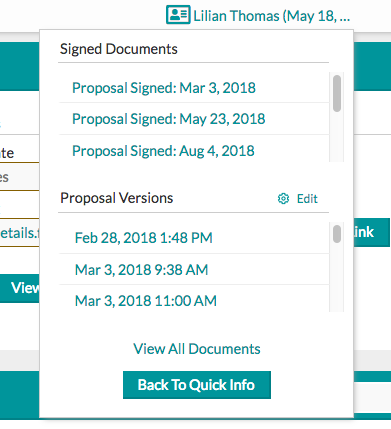
To redirect the proposal link to a past version:
- Toggle the version you would like the link to direct toward.
- Click the 'Change Proposal' button.
- Once complete, the page will refresh. The eye icon will be next to your selected version.
- Click 'View' to review the selected proposal.
- Special Note: Changing the proposal does not change the link.