The Item Gallery: Updating Item Images
Took a new photo of a flower or vase and want to update your current item image?
You can change and re-arrange your item images anytime from the 'Item Details' page. To get to the item details, open the item you wish to update and click the icon in the upper right-hand corner.
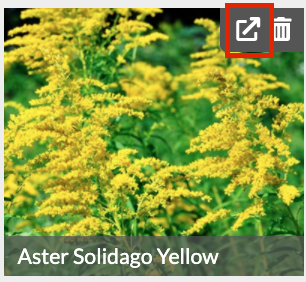
This will open up an additional tab within your browser where you will see a section labeled 'Images.' Here, you can upload new pictures by clicking '+Add,' remove old ones by clicking 'Edit' and selecting the trashcan icon in the top right-hand corner of the image, and re-arrange images by dragging and dropping from the 'Edit' view. Once you have added and removed the images you would like, save your changes to update the item!
-Jun-24-2021-08-18-50-08-PM.gif?width=600&name=ezgif.com-gif-maker%20(4)-Jun-24-2021-08-18-50-08-PM.gif)
