How Do I Change Details To Another Language Using Google Translate?
Need to view Details in another language? Here are some easy steps to follow!
To get started, navigate to details.flowers and log into your account. From there, you will need to right-click your mouse to generate some of your computer settings. You will see options such as this:
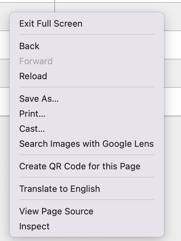
From these options, you will select the 'Translate to' button. The language of choice may vary, depending on what your default language is on your screen. Once selected, there will be a pop-up option in your browser's upper right-hand corner. Click on the three dots. 
Once you have clicked the three dots, a drop-down menu will appear. Select 'Choose Another Language,' and from there, a list of languages will be available for you to choose from. Please select your desired language of translation.
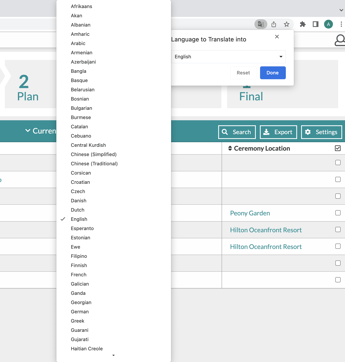
Once the desired language is chosen, press 'Translate,' and the page you are on will reload in the language. Refresh the page and complete the steps again. This time, when you select the three dots in the upper right-hand corner, the new option will prompt you to choose when you want to translate to this language. Please select 'Always Translate.'
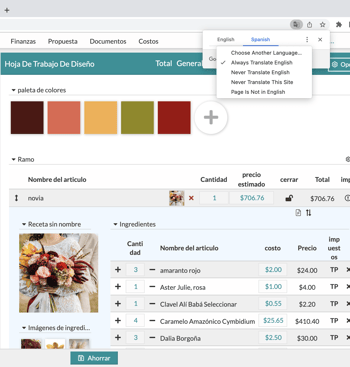
For a visual of this process, please see the gif below!
.gif?width=533&name=ezgif.com-gif-maker%20(28).gif)
Note: Selecting the 'Always Translate' option will translate every page on this website to that desired language. So, you will only need to do this once!
Translating Proposal Page
Although you may have translated your website into your desired language, the proposal will not be automatically translated. The steps below are through a suggested PDF translator, but you can use any PDF translator!
To translate the proposal, please follow the steps below:
- Go to the proposal page and make sure the proposal is saved and published.
- Once the proposal is published, download the proposal into a PDF.
- Click here to upload the downloaded document and once uploaded, scroll down to select the desired language you want the document to be translated to.
- The site will refresh and show you how many words have been translated so far, as they are being translated.
- Once translated, the new document will automatically download in the translated language.
