The Proposal: Expiration Dates
Want to create a bit of urgency to help get your contract signed? Use the expiration date feature! Below, learn how to add and remove an expiration date.
To add an expiration date:
- First, make sure you Saved and Published your proposal.
- Click inside the date box.
- Select your date.
- Click 'Save' for the date to attach to your contract.
Once your date is saved, your contract will expire once the date passes. Here's what your client will see if they try to look at their proposal via the link (once expired):
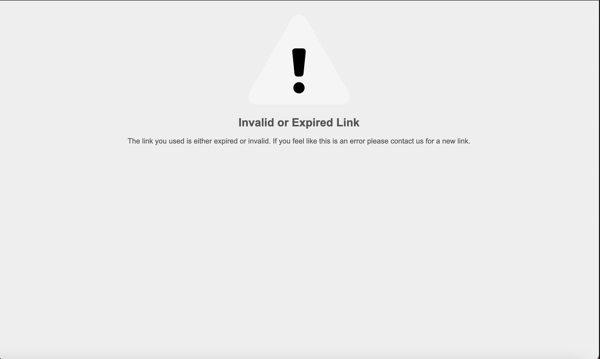
How to remove an expiration date:
- Click inside the date box and delete the date. If needed, you can also opt to pick a future date.
- Click the 'Save' button to the right of the date box.
- You DO NOT need to Save and Publish a new proposal.
Once this is complete, you and your client will be able to view the proposal.
