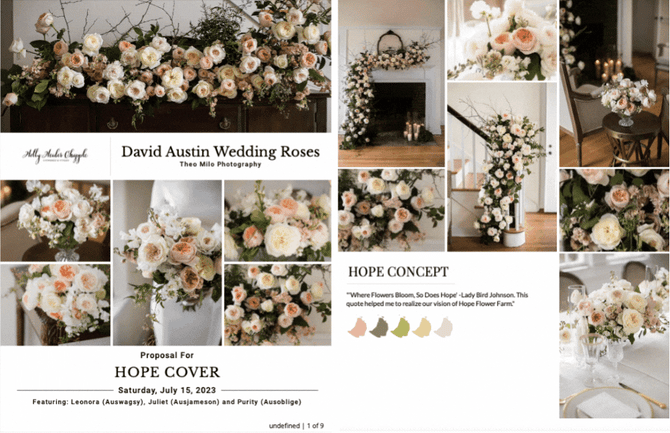Account Information: Settings, Defaults, and Configuration
There are a few things you need to do before you add your first client. To keep it easy, we've constructed one article with everything we suggest you review!
First of all - welcome to the Details Flowers community!
We will start in the 'Company' section of the main menu, where most of your company settings and defaults are configured. This is important stuff, so make sure you review everything!
Here's what you will find in this article:
- Inputting Company Information
- Configuring Event Defaults.
- Generating Contract Terms
- Configuring Financial Settings
- Using Details Invoicing with Stripe
- Setting up your Client Portal Settings
- Updating & Organizing the Resource Galleries
- Using the Marketplace
Company Information
Fill out each section completely as your phone, email, and web address are showcased in the header of your proposals.
- To learn more about this area, check out this article: How do I set up my company information?
Event Defaults
This is one of the most important pages to visit before you add your first client. On this page, you will set your tax rates, markup, fees, and adjust the line items to your needs. You also can fill in your 'Estimated Price' for line items, which is incredibly handy for completing quick quotes. To make the best use of this page, we recommend you read the following articles:
- How do I build my Event Default Worksheet? (admin fee, taxes, line items, and fees)
- How do I add fees to my event?
- How do I add a convenience fee to the event total? (Admin Fee)
- Can I adjust line items for a specific event? (it works the exact same way on your Event Default page).
Contract Terms
Whether you plan on using your own or working with some of ours, this is a page you will want to go through with a fine-tooth comb. Need some suggestions? We recommend joining our Facebook Community and reaching out to our florists. They have great ideas and are happy to share them with you! Click here to join Details Flowers Floral & Event Community.
- To learn more about your Contract Terms, check out this article: How do I create my contract terms?
- On the Contract Terms page, you're setting up the default terms, but you can manage them within an individual event. Learn more here: Managing Contract Terms
Company Financials
From currency type to required payment schedule - this is a page you do not want to miss.
- Here's the article you will want to check out: How do I create my default financial settings?
Details Invoicing
To connect with Detals' Invoicing, you will go to the 'Financials' page of the 'Company' section. From there, you will see an option to connect with Stripe. You can connect an existing account or create a brand-new one!
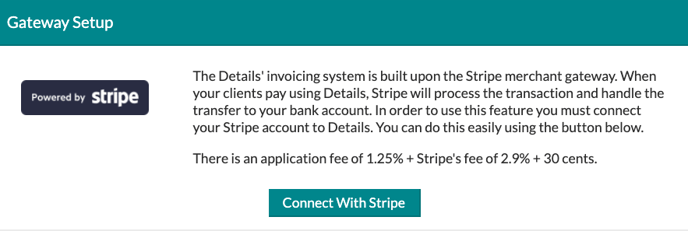
Once connected, you will also have the option to set up your 'Email Settings,' where you can choose what your emails sent to your client say when it is time for them to make a payment, and the thank you email sent after the payment has been made.
You will also see an 'Email List' area where you can see all of the emails sent across all of the events in your account and their associated tracking information.
Setting up your Client Portal Settings
Once your company settings are all updated, you can move on to your default Client Portal settings, which will be found in the Main Menu under the 'Client Portal' option!

Your client portal default settings can be customized to fit your company's needs. These defaults allow you to provide your client with a branded experience throughout their planning process with your company.
From the settings page, you can customize your company information and what of that information you want to show, set up your branding and analytics, and customize your navigation.
Check out our article, Client Portal: Settings, for more information on each option in this section of Details!
Update stem costs, add items, and more:
The stem costs in Details are based on years of historical data averaged out. Due to varying prices, we recommend that you take the time to review the costs and update them to reflect the common costs you see in your area. This will help ensure your recipes are priced out as accurately as possible. You will also want to take some time in your galleries and update the other pre-loaded recipes & items. We recommend you review these articles:
Stock up on premium proposal templates:
Check out the Details Marketplace to find your perfect proposal template(s)! Your account already comes stocked with three (Blossom, Vanilla and Blooming), but you may find a different one that better suits your style. Once purchased, the template is available for the life of your account, and you are free to use it as often as you like. If you're an Enterprise subscriber, you should have received a Marketplace credit to purchase additional premium templates. (If not, please contact us via the support interface in Details!)
Here's a sample of our premium templates by Holly Chapple: