The Worksheet: Duplicating Events with Worksheet Templates
Just as you can save your recipes for future use, you can save entire events - including all recipes, quantities, and prices.
If you need to re-use an event or make a copy of it, this is the way to go. Creating a template is especially helpful if you do different types of events, offer packages, or have special items you design that are venue-specific. You can load them for new clients you add into the system and save precious time.
In this article, you will learn:
- How to create a template/clone an event.
- How to load a template.
- How to favorite all items on your Design Board.
Making a template from an existing event:
- Head to the event worksheet you would like to make a template from.
- Click 'Save' at the bottom of the page and use the 'Save As' drop-down menu to select 'New Template'.
- Enter your template name and any optional descriptors.
- Click 'Save'.
- Your template is now available to load for your clients!
If you completed any work in the event before saving it as a template, make sure you save it as a New Version as well. Saving as a template does not save a New Version!
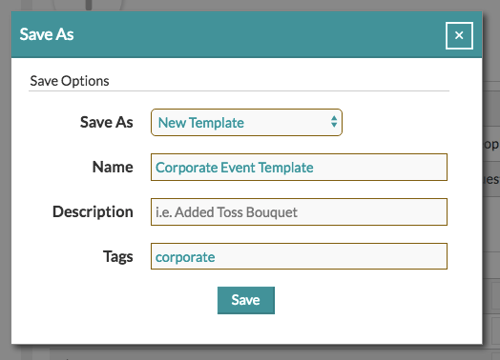
How to load a template for a new client:
- Create the client from the Event List or select an existing client.
- Click the 'Options' button on the top-right corner of the Worksheet.
- Click 'Load Template' and select your desired template.
- Click 'Select Template'
- Save to complete.
-4.gif?width=600&height=363&name=ezgif.com-video-to-gif%20(5)-4.gif)
If you load a template that includes recipes, you can favorite all the items on your Design Board!
How to favorite all items to your Design Board:
- Click 'Options' on the upper-right corner of the Design Worksheet.
- Click 'Favorite All Items'
- Once complete, you'll see all the items populated on the Design Board.
-4.gif?width=600&height=363&name=ezgif.com-video-to-gif%20(7)-4.gif)
How to create a template from scratch:
- Create a generic event. You could use your own info for the client and call the event title something basic (i.e., 'Wedding')
- Go to the Worksheet.
- Build out your template event with any desired options.
- Click 'Save' at the bottom of the page and use the 'Save As' drop-down menu to select 'New Template'.
- Enter your template name and any optional descriptors.
- Click 'Save'.
- Your template is now available to load for your clients!
💡Check out a full walkthrough of creating templates in Details below!
