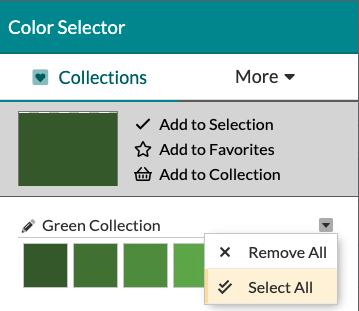The Color Selector: Color Collections
With the Color Selector, you can create Collections of colors to quickly and easily pull a color palette for your events!
Creating Collections
To add colors to collections, make a selection and click the 'Add to Collection' button that appears next to the selection preview. In some instances, you can add a group of colors all at once, too!
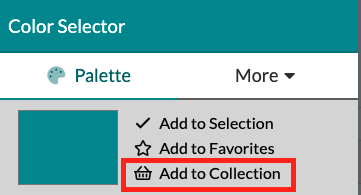
Adding colors in a group can be done from the 'Suggestions' or 'Favorites' tab. The Suggestions tab displays various complimentary colors based on your current selection, and your 'Favorites' tab will display any colors you have taken the time to add to your 'Favorites' by clicking the 'Add To Favorites' button.
To add a group of suggested colors or your favorites to a collection, click the drop-down arrow in the top-right corner of any group of colors and select 'Create Collection' to create a new collection.
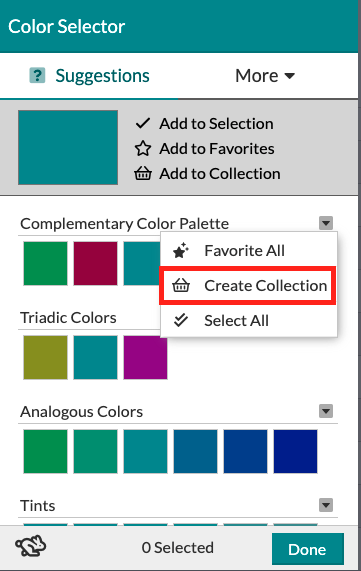
Adding Colors to Existing Collections
Colors may also be added individually or as a group to your existing collections if you're adding from selections. So, if you have one or multiple colors selected, you can click the 'Add to Collection' button next to the selection preview and select from any of your existing collections.
-2.gif?width=356&name=ezgif.com-gif-maker%20(8)-2.gif)
Removing Colors from Collections
To remove a single color from a collection, locate the collection and click the color you want removed. When clicked, a button will appear over the color to remove it from the collection.
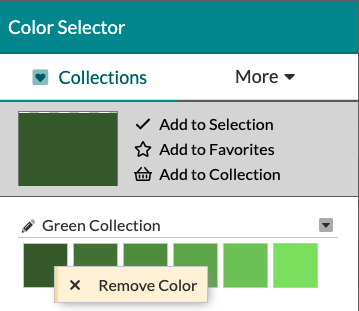
To remove all colors from a collection or to delete the collection, click the drop-down arrow in the top-right corner of any collection and select 'Remove All.'
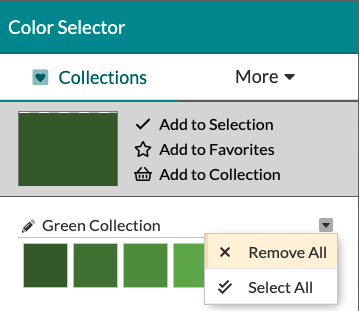
Naming Collections & Quick Colors
Rename collections by clicking the pencil icon to the left of the listed name. Any unnamed collection will default to 'Unnamed Collection.' Naming any collection to include the phrase 'Quick Colors' will automatically add the collected colors to the 'Quick Colors' (accessible from any screen by clicking the rabbit icon in the bottom-left of the modal).
Using Collections
To use all the colors in a collection as your selection, click the drop-down arrow in the top-right corner of any collection and choose 'Select All.' Then, close the modal window to include your selected colors.