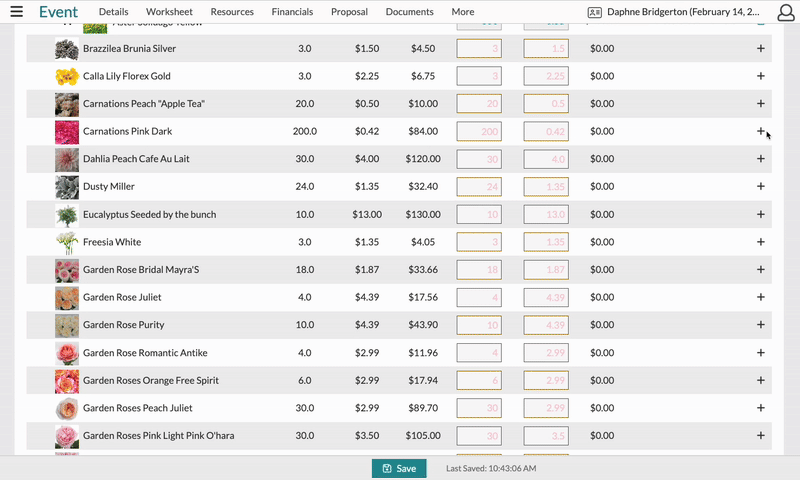The Costs Page: Adding Substitutions
Not sure if you will be able to secure all the blooms for an event? Add a substitution on the Costs page!
A substitution is a great way to make a note for yourself, your supplier, or to pass it along to the entire team! Adding a substitution is completed on the Costs page. Once listed, it will show on your Recipe PDF and the downloaded Costs page CSV file.
- To get started, head to the Costs page.
- Click the '+' sign on the right of the page for the item that may be substituted.
- Select 'Add Substitution'
- On the left, you'll see an additional row was added below the original item, click the 'Select Substitution' link.
- Start typing in your preferred substitution in the search. Once found, select it.