The Worksheet: Adding & Restoring Sections
Adding & restoring sections to the event 'Worksheet' is simple with Details.
When you first start an event within Details, your default 'Worksheet' will appear in the 'Worksheet' tab of the event. At times, you may need to add a few more sections to a specific event's worksheet! Follow these steps to add an additional section:
- Click the 'Menu' button on the top right-hand corner of the 'Design Board'
- Select 'Edit Worksheet' from the drop-down menu
- Find the section you would like to add and drag-and-drop it over on the 'Worksheet'
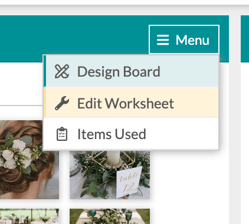
There is a variety of sections that you can add to your 'Worksheet' to help you build out your event. Picking the proper section is important for correctly building out your event!
- Category Group: Category groups are used for housing your event arrangements such as a'Bouquets' section or a 'Boutonnieres' section. These sections are very versatile in their uses as you can customize the name of thee sections to fit your needs!
- Tables & Seating: This section will list out the number of guests, the number of tables, the number of guests per table, and if there will be a 'Head Table' and 'Sweetheart' table present.
- Color Palette: The color palette will allow you to input the color scheme for the event. The color story is a very important part of the client's vision and will help make their vision come to life.
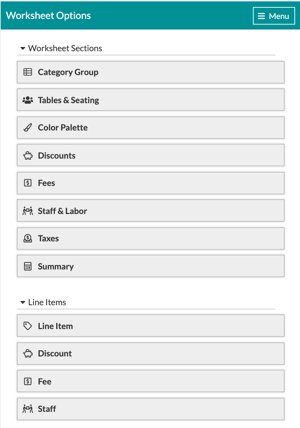
- Discounts: At times, you may want to offer your client a discount on their event.
- Fees: The 'Fees' section allows you to add any additional fees to your events, such as a 'Delivery' fee or a 'Labor' fee.
- Staff & Labor: The 'Staff & Labor' section will allow you to keep track of the staff needed for the event, the amount they are paid per hour, how many hours they will be working, and if this will be taxed.
- Taxes: This is arguably the most important part of the 'Worksheet', making sure your tax percentages are correct! Here you will put in the tax rate in your area for products, labor, and services. This section will determine what tax rate is charged for each line within your sections when selecting either 'TP', 'TL', or 'TS'.
- Summary: The 'Summary' section is just that, a summary! This will show you the breakdown of the event cost showing you how you got to your grand total.
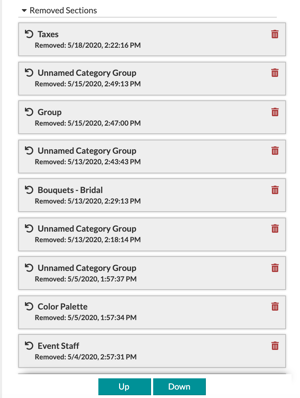
Have you ever removed or deleted a section from the 'Worksheet' only to find out that you needed it later? In Details, you have the ability to restore these sections to the 'Worksheet' including all of the recipes, items, and images you already took the time to create! To restore a section, follow these steps:
- Click 'Menu' in the upper right-hand corner of the 'Design Board'
- Select 'Edit Worksheet' from the drop-down menu
- Scroll down until you see 'Removed Sections'
- Find the section you wish to restore and drag-and-drop it over onto the 'Worksheet'
