Clearing the Browser Cache
Browsers save data in a cache to load frequently-visited pages more quickly, but sometimes it will hold on to outdated versions of webpages. Clearing it is a basic troubleshooting step you should take if run into issues anywhere online!
To clear the cache (Chrome instructions):
Follow these steps to clear your browser cache.
- Click the three dots in the top-right corner of your browser to open the menu
- Select 'More Tools' and click ' Clear Browsing Data...'
- Then, a little window will pop up. Use the 'Time Range' drop-down menu to select 'All time'
- Uncheck 'Browsing History' and 'Cookies and Other Site Data.' Make sure the only box checked is the 'Cached images and files' option.
- Click the 'Clear Data' button to complete
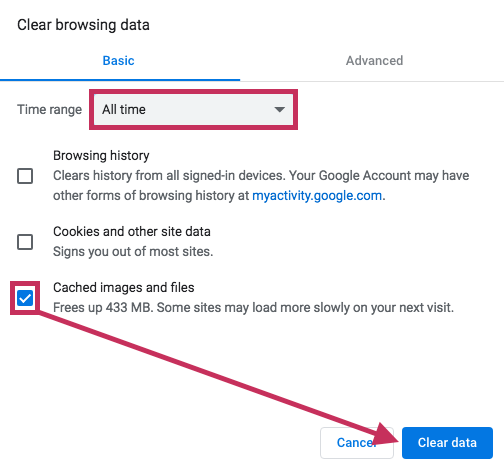
Note: Clearing the cache is similar to taking out the trash. It’s a great way to clear things out. We recommend doing this every once in a while just to keep things running smoothly!
