When you add a new client to Details Flowers, Zapier will create a new folder for your client.
This will give you a place online to upload and store relevant files for your client. Think inspiration, proposals, and more!
Note: This is not retroactive and will only apply to events you created after implementing this Zap.
Trigger
- First, click the 'Make a Zap' button.
- In the search bar, type in 'Details Flowers' and select.
- Click 'New Client' and then 'Save + Continue'
- If you have not already connected your Details account, click here to learn how. Otherwise, it will pull up your Details account - click 'Save + Continue'
- Pick a sample for the next step - it does not need to be a current event. Click 'Continue'
- Note: You can pull more samples if you like.
Action
- Click the blue link asking you to add an Action.
- Search for and click 'Google Drive'
- Select 'Create Folder'
- Connect your Google Drive (if needed) and click 'Save + Continue'
- Next, you'll fill in the required fields to finish up the Zap. Click within the 'Google Drive' box and find 'My Google Drive'
- Optional: Pick a parent folder.
- Click in the 'Folder Name' box and select what you would like it to be called. We suggest using 'Contacts Full Name'
- Click 'Continue'.
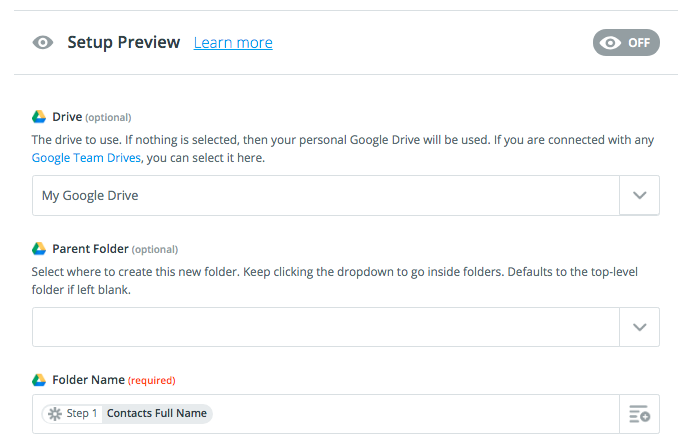
Finishing Up:
- Once the above is completed, you'll be asked to send a test. Click 'Send Test To Google Drive'
- A bar will pop up letting you know if the test was successful or not. If successful, click 'Finish'
- Name your Zap and then click the switch to turn it on.
Check out the Zapier Learning Center!
